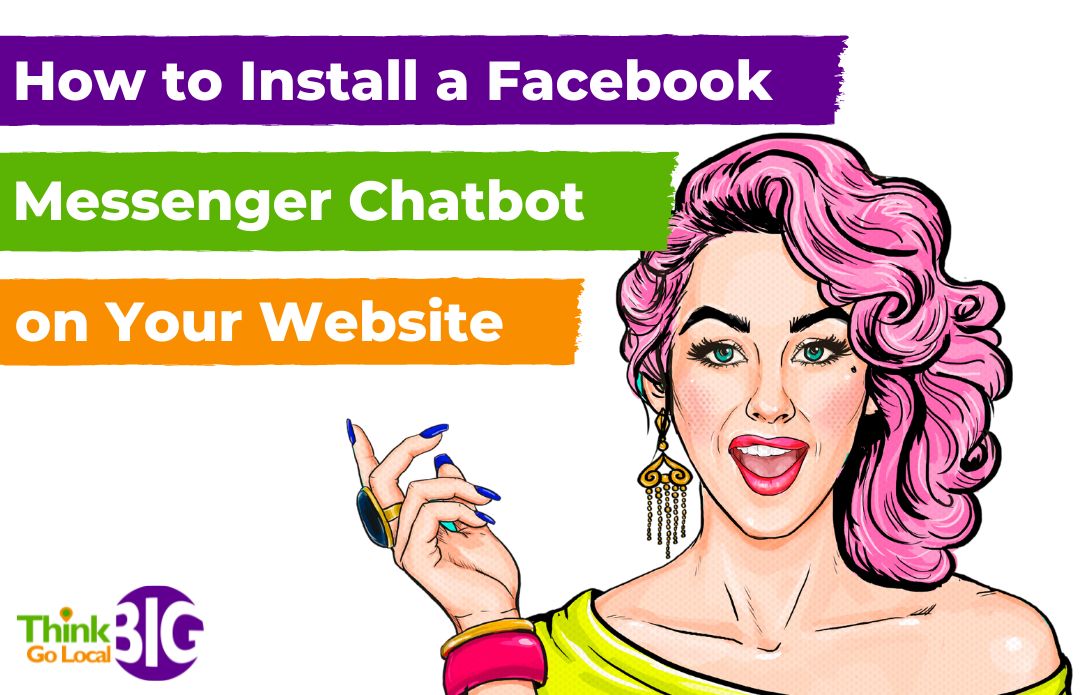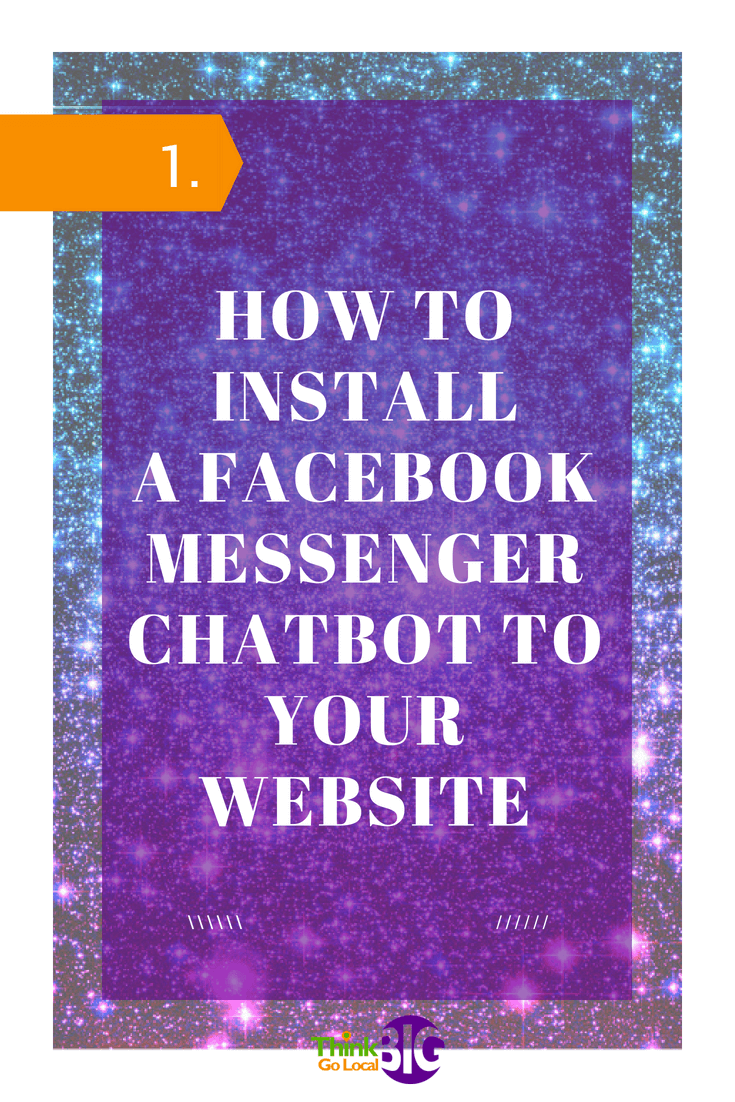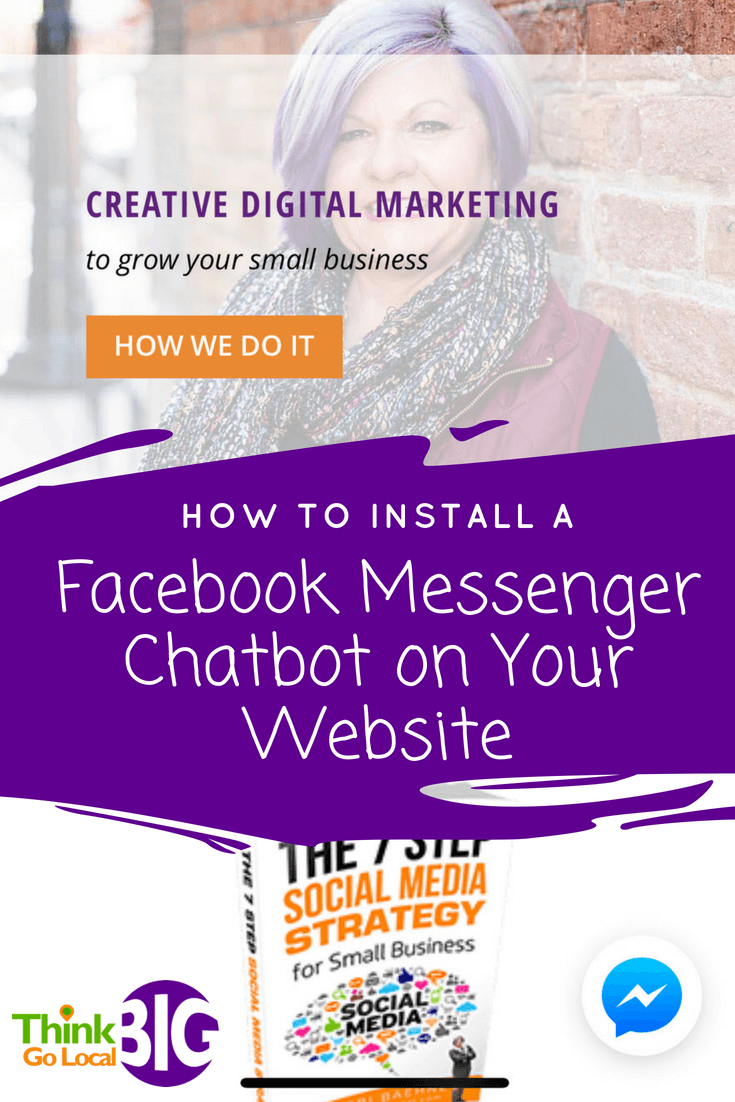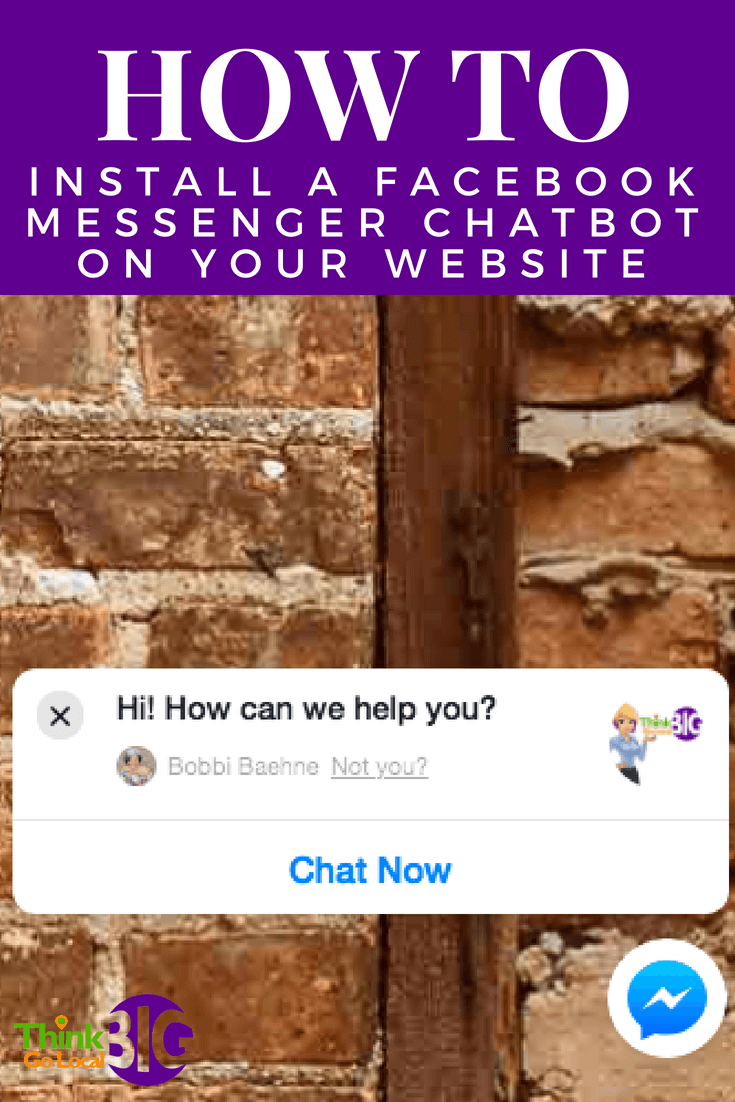Facebook Messenger Bots are kind of a big deal!
I think Facebook Messenger and the creation of Messenger Bots is one of the biggest deals of 2018! The power of this platform is intense and is only going to get better. Think about this…how many of you have Messenger on your phone? How many of you get a notification every time someone sends you a Facebook message? How quickly do you go read it?
Compare that to this…how many of you get a notification every time you get an email (I’d lose my mind!)? How many times a day do you check your email? How quickly do you respond once that email has hit your inbox?
Messenger vs. Email: Some Facts
The reality is, the average open rate for an email sent from a small business to your inbox hovers around 20% or less. The average open rate for a Facebook message hovers around ninety percent! So why wouldn’t we want to start conversations in an app that virtually everyone has on their phone and that they check and respond to almost immediately?
Bots are amazing and I promise there will be more info on that to come. But today we’re going to focus on the Facebook Messenger Chatbot. This is a a bot that lives on your website and allows your visitors to send you messages or ask questions right through Messenger that may also be viewed on your website. It also shows your visitors what an actively engagemed business owner you are and that you care about the relationships you have with your customers and potential customers just by having that messaging feature available.
Steps for Adding a Facebook Messenger Bot to Your Website
Here is what the chatbot looks like on your website – nice and clean!
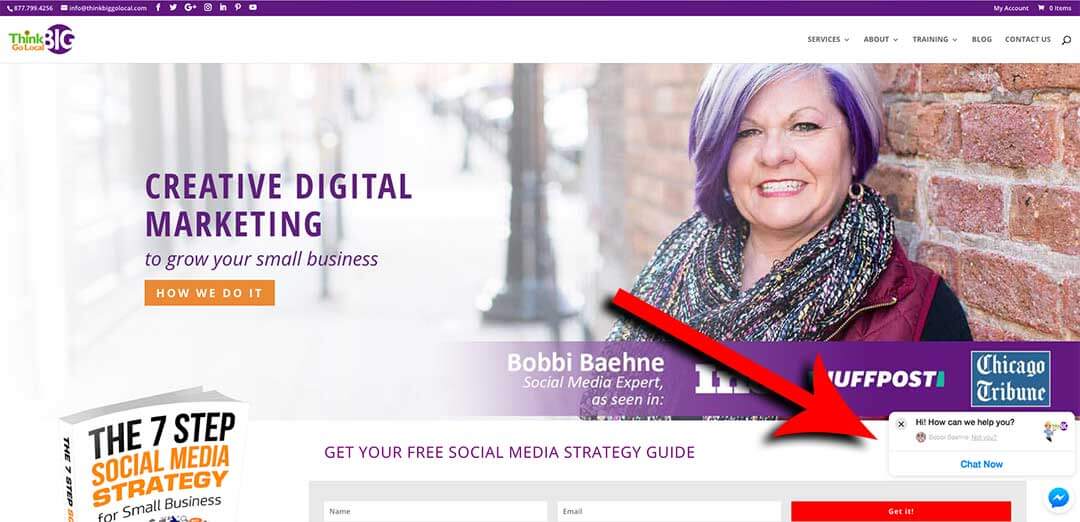
And here are the simple steps to getting your messenger chatbot on your site:
- Go to your business Facebook page
- Select Settings from the menu bar
- From the left column, select Messenger Platform
- Scroll to the Customer Chat Plugin section and hit “Set up”
- Follow the Facebook prompts to:
- Customize your greeting
- Set your response time (give this some thought so you are setting the right expectation with your viewer.)
- Choose your custom colors to stay true to your brand
- Grab the html code to install yourself or select “email instructions to your developers” to send it right over to your website manager
That’s it, you’re done! I told you it wasn’t going to be complicated. Make sure you have the Facebook Pages app on your phone so you don’t miss any notifications of incoming messages from your website. The sooner you reply, the better chance you have of engaging that viewer.
And finally, if you are a small business owner struggling to do what you do best AND figure out how to stay on top of the latest changes, strategies, tips and tools in online marketing, we’d like to personally invite you to join our private Facebook Group, Bobbi B’s Social Media Clambake, where we share all that information for free!
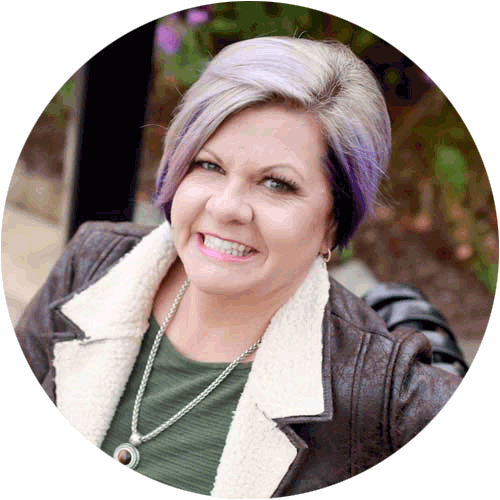
Bobbi Baehne
President, Think Big Go Local, Inc.