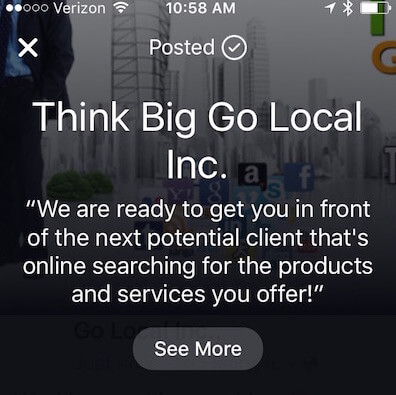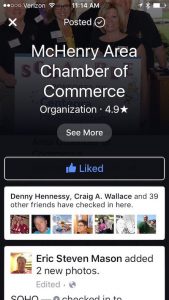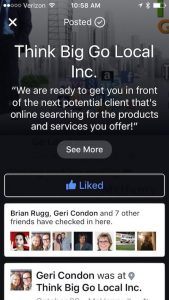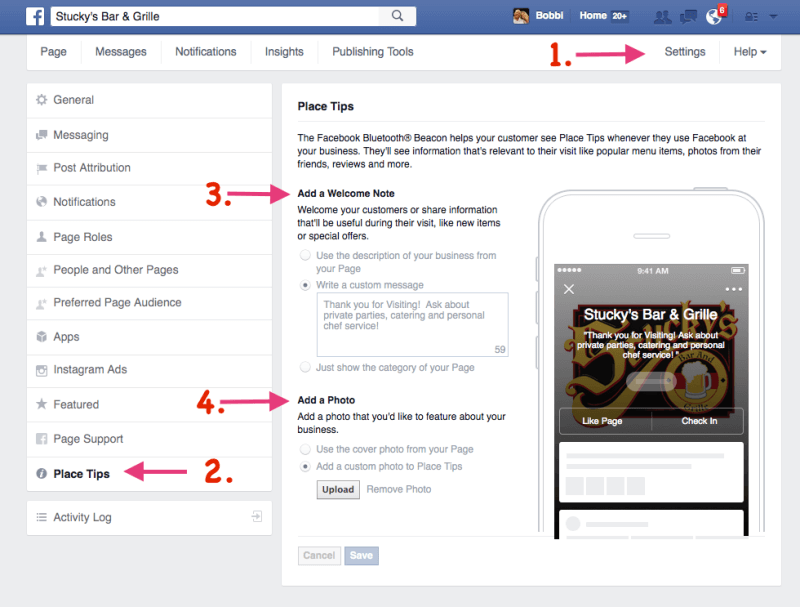As I visit local businesses and do my normal routine of “checking in” at their location, I’ve noticed that very few businesses are using the Facebook Place Tips feature to more effectively connect with their customers. If you are spending time building an audience on Facebook and posting regularly to build and enhance online relationships, but not using this feature to communicate with clients, you’re missing out on a great opportunity.
How does it work?
From your customer’s perspective: They come to your location, open the Facebook App on their phone, “Check In” at your business and possibly share a status update or photo with their network of followers. If you have a Facebook business page set up, after they check in they will see a screen similar to this displayed:
Notice that all you see under the name of the business is the default Facebook message, which is the classification of your page and your star rating. Facebook also creates an opportunity here for the user to easily like your page, if they haven’t already, and shows the user other friends that have also checked in and images that have been shared from that specific location.
You can take this a step further by putting your custom message into that space. Use it to draw attention to a current or upcoming sale, promote an upcoming event, show your appreciation for the check in, describe a new service or even offer a discount or freebie for those loyal customers that are helping you to build your brand. A custom message like this one enhances your relationship with clients and reminds them of other ways you can be of service:
Ready to get started?
It’s simple to set up in a few quick steps and can be updated as often as you see fit.
Log in to your Facebook account, go to your business page and do the following:
- Select “Settings” from the top menu bar
- Select “Place Tips” from the left menu bar to open the page seen below
- In the “Add a Welcome Note” section, you can chose to use the short description from your page, create a custom message (up to 150 characters) or just display your page category
- In the “Add a Photo Section” you can opt to use the cover image from your page or may upload another image that compliments your custom message.
This is just one of many ways to optimize your use of Facebook to grow your brand. If you are looking for more advanced tips and tricks to leverage the power of Facebook, check out our Advanced Facebook Course offering or reach out to talk with one of our experts!