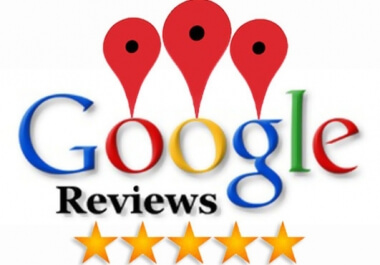
We have been working to educate small business owners on the critical importance of cultivating positive reviews on their Google Plus page (and others) for years now. Just as everyone is starting to see just how much influence those reviews have on the buying decision of consumers, Google makes a big change in their platform. We’re getting all kinds 0f people asking, “where did my reviews go?” or “Why can’t I find the link to leave a review on Google+?”
Don’t panic, those reviews are still there and although change is always painful, Google is working to make it as easy as possible to leave those vital reviews. And to make it even easier, we’re going to show you how to do it in just a few steps.
The “Former” Google Plus view:
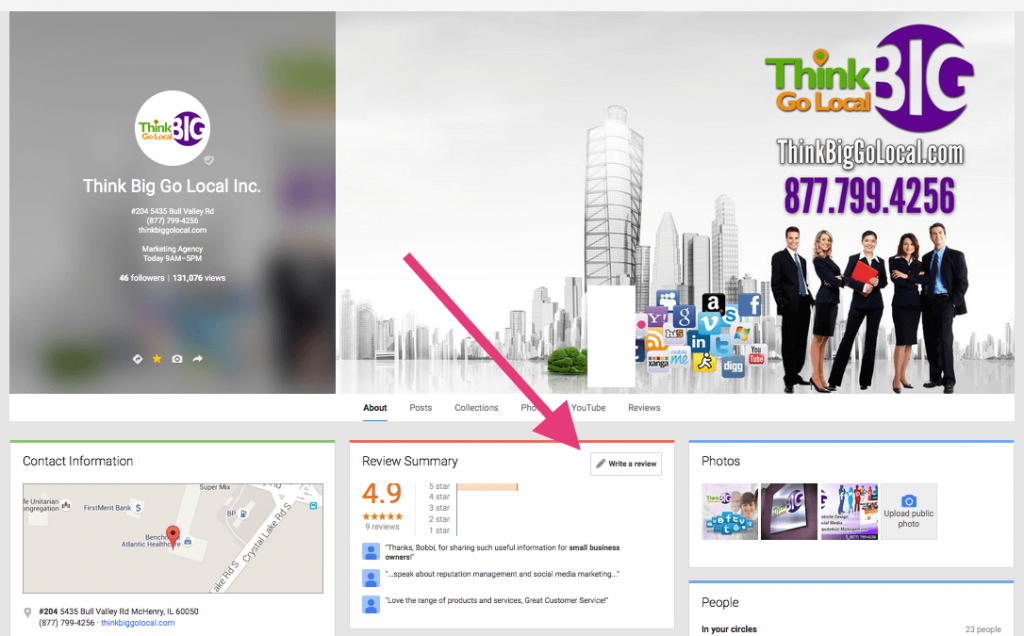
This is where we are used to seeing and leaving reviews for a business in Google Plus. In the new design, Google has removed this review section from your profile.
The “New” Google Plus View:
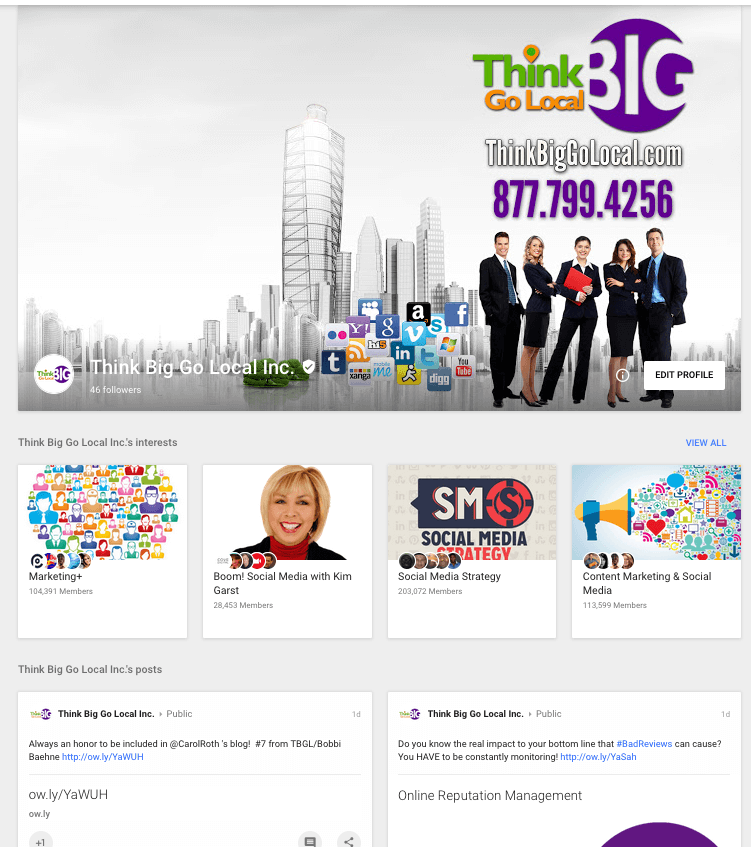
No more reviews box! This functionality has been reviewed and the focus of the new layout is on interests and community. In my opinion, it’s a great change and creates a unique purpose for Google Plus instead of what formerly appeared as an attempt to mimic Facebook.
Leaving a Review in the New Google Plus
Option 1: Leave a Review directly in the Search Engine
If you’ve correctly setup your website and Google Plus or Google My Business page, you should be able to type the name of your company into the search bar and will see a box on the right (see image below) displaying your businesses information. And look at that… there’s a box that says “Write a Review”. You no longer have to log into Google, search for the business page, click through the review box and leave a review (look at all the steps they just saved you!)
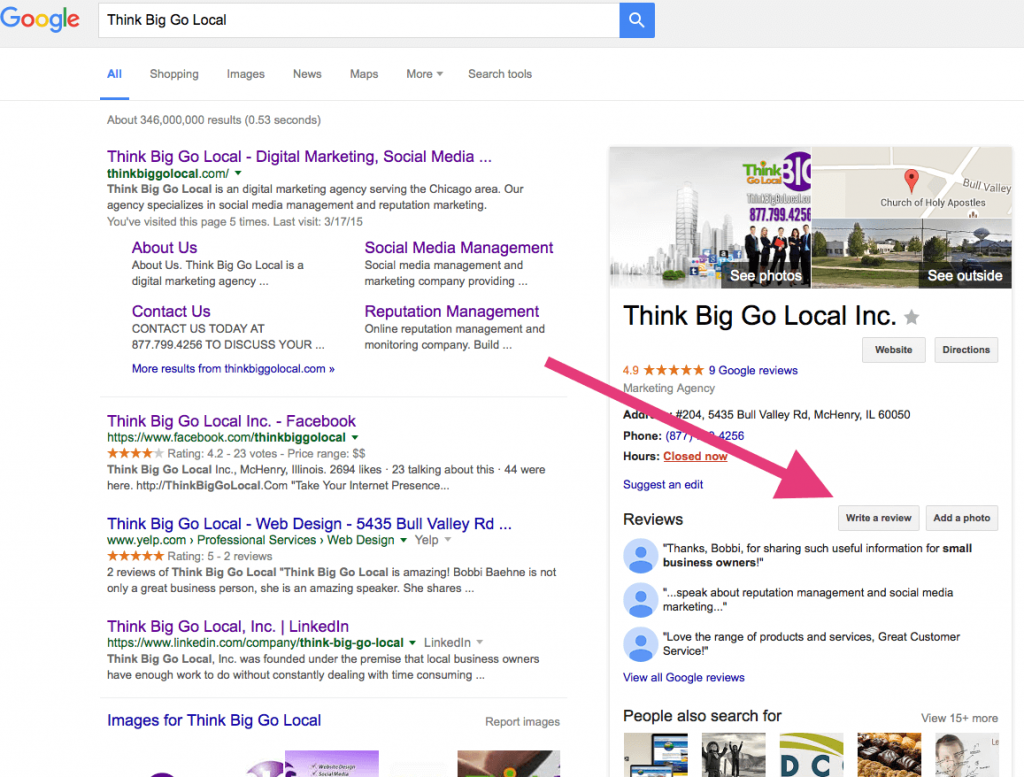
2. Option 2 – Leave a Review in Google Maps
This method is really simple when using your smart phone Google Maps app (but works the same in the Google Maps site). Simply open your Google Map app and type in the name of the business in the search bar. Scroll down through the actual map and you’ll find yourself looking at the businesses Google Plus page. Scroll a little further and you’ll see the review summary (the overall star rating for that business, followed by the most recent reviews left.) Just below those reviews you’ll see 5 star outlines (See image below), that’s where you can leave your review! Select the number of stars you are assigning to your review (5 is the best, 1 is the worst.) Once you do that, you’ll be taken to either a sign in page (if you aren’t logged into your Google account) or directly to a box to write your review.
Pretty easy, right?!
Now that you know how to leave the review, you can educate your clients so they can leave awesome reviews for your awesome company! This would be a great topic to cover in your next newsletter or even on poster you keep in a visible space in your organization. Better yet, create a small instruction sheet that you can attach to receipts or invoices to remind your customers of how much it means to your business to have them share their positive experience.
If you are in an industry that gets a lot of reviews, make sure you have a reputation monitoring program in place so you never miss a review that’s been placed online about your business (unfortunately, they aren’t always all good news.) And be sure to check out our reputation marketing whitepapers to learn more about building and protecting your online reputation.
Bobbi Baehne
President, Think Big Go Local, Inc.
My focus at Think Big Go Local is on establishing an excellent online reputation for our clients and creating a “buzz” around their business in social media platforms. We don’t work in a cookie cutter environment, each of our clients is unique and their accounts are fully managed using their voice, talking to their desired audience.
